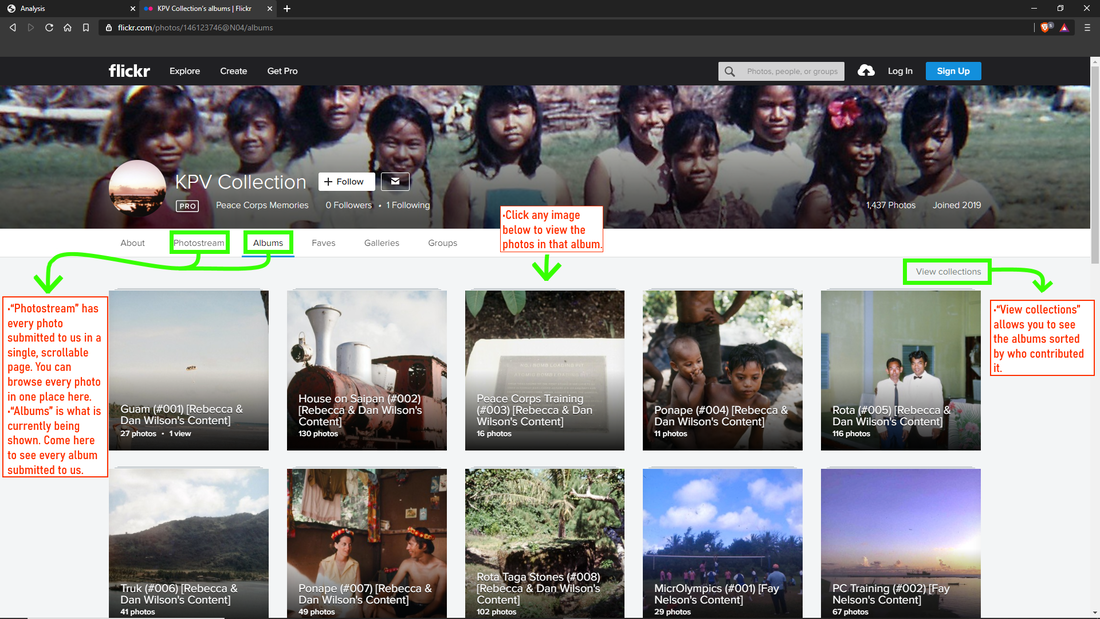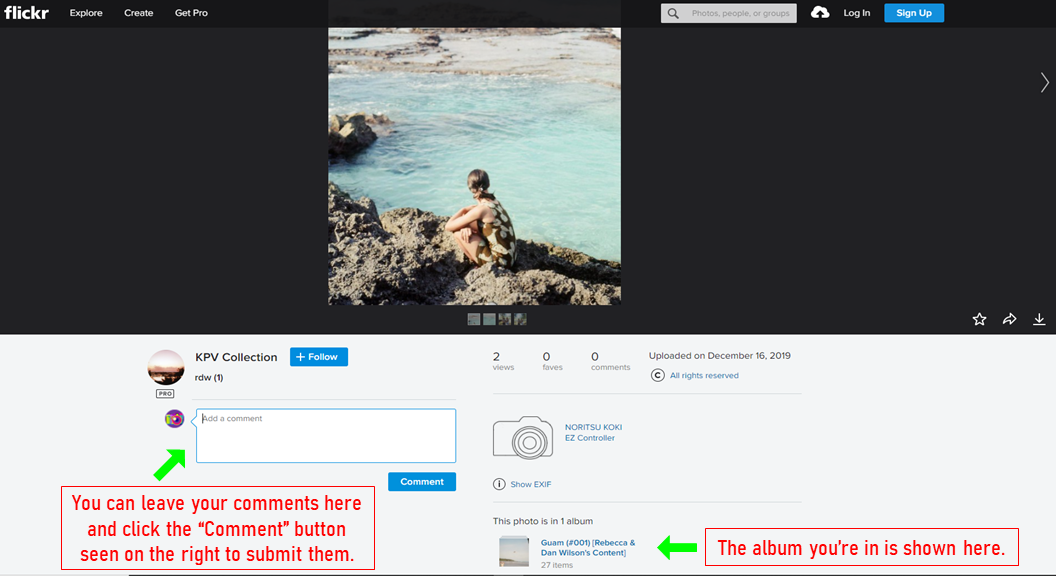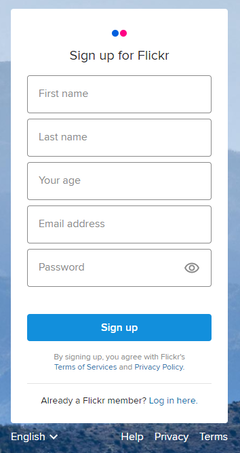How to Use Flickr
You can now leave comments directly on photos! You have to sign-up for a free Flickr account (using your email and any simple password) in order to comment; I'll go over that below in our instructions. A instructional video will be added eventually too.
-Michael (Tech Assistant & Web Designer), 02/21/2020
-Michael (Tech Assistant & Web Designer), 02/21/2020
Navigating Flickr Albums
- All of our photo albums are now hosted on Flickr. Above is what the album home page looks like. Particular options/pages on Flickr are highlighted in green and described in red in the above image. You can get to the album page by use the blue button below:
Leaving a Comment/Caption on a Picture
|
Step 1: You need a Flickr Account in order to leave a comment. This is for security purposes and to ensure unidentified users don't leave obscene/vulgar/unwated comments on the photos. Click the image to the right to sign-up for Flickr.
Step 2: Once you've signed up for an account and are logged into Flickr then head to the albums. Once you see a photo you want to comment on, click on that photo so you're viewing it. You can then scroll just below the photo and you'll see an area to "Add a comment" -- you can see what that'll look like below: Step 3: You have now entered a comment on a photo! It's that easy.
|
You need a Flickr account to comment on photos. Click the image above to sign-up for Flickr.
|
As comments go, what we're looking for are the names of people, locations, events, and dates. Obviously, please leave your thoughts, stories, and comments too. But if you can recognize any of those parts of the picture, we really appreciate it!
We are still using AirTable to catalog the captions, but will be sharing Flickr from now as the ease of use and functionalities are far better for showcasing this kind of submitted content.
We are still using AirTable to catalog the captions, but will be sharing Flickr from now as the ease of use and functionalities are far better for showcasing this kind of submitted content.